In this tutorial we will create a mesh from point cloud. The created mesh pass through the points on the point cloud.
Step 1 : Start Rhino.
Step 2: Select Import… from the File menu. The import file dialog box is displayed. Browse for the file skidoo.txt (typically located in C:\Program Files\Rhinoceros 4.0\Plug-ins\RhinoResurf\ Samples\) and click Open from the Open dialog box .
Step 3: Zoom to the extents of the drawing (View->Zoom->Extents). You will find the point cloud from skidoo.txt imported into the current model. Click Point cloud to mesh from the Resurf menu or type RsPointCloud2Mesh at the Rhino command prompt or click icon  at RhinoResurf toolbar. at RhinoResurf toolbar.
Step 4: The Rhino command prompt ‘Select point cloud to create mesh' is displayed. Click left-mouse button to select the points from which you would like to create mesh, then click right-mouse button after you selected the points. Wait for a while, a mesh will generate as shown in the following picture .
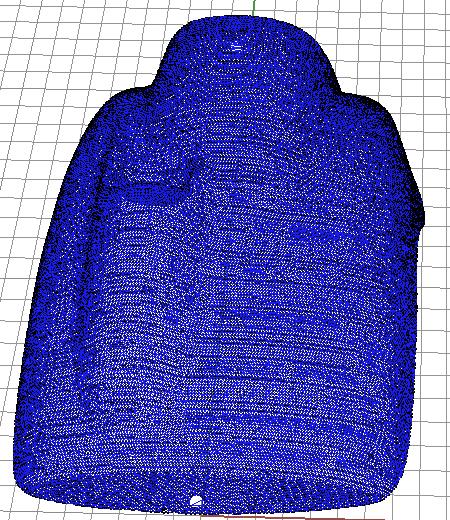
|

